How to install let’s encrypt free SSL certificate on windows IIS?
Security in information technology is a big concern today. Especially, where the end-users are using the application or website (username, password or personal data, etc.. ) need to be encrypted to meet the data protection requirements. IIS is one of the most used web servers to host such applications and websites. Creating the websites in windows server IIS is easy (HTTP or HTTPS). In this article, we will install let’s encrypt free SSL certificate on IIS.
In the first step, Make sure that the site is publicly reachable.
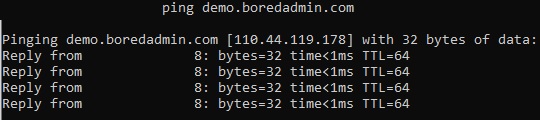
In the second step, Check and verify the IIS binding in the windows IIS manager.

For the start, we will assign self-signed or system-generated certificates in the binding.
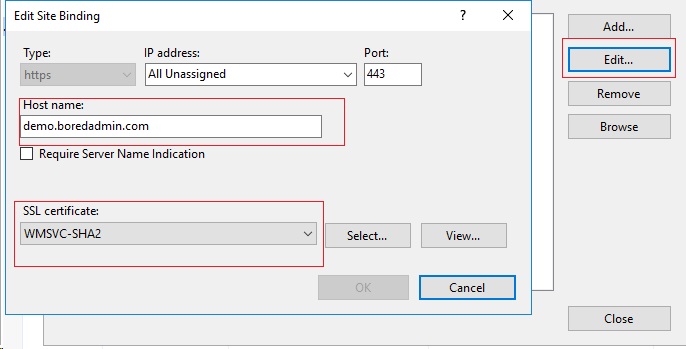
Now, try to browse with https://yourdomain.com. It will show the certificate error. Because the certificate is self-signed or system generated. At least we are able to browse the HTTPS site.
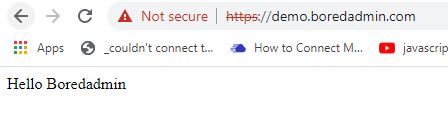
Now, we will install the let’s encrypt SSL certificate. Download the win-acme package from https://www.win-acme.com/. Extract the package to any location of your preference. Open CMD as administrator, and navigate to the extracted package location. Run the wacs.exe and select N to create a new certificate. Select the preferred site name or number (number 3 in this demo).
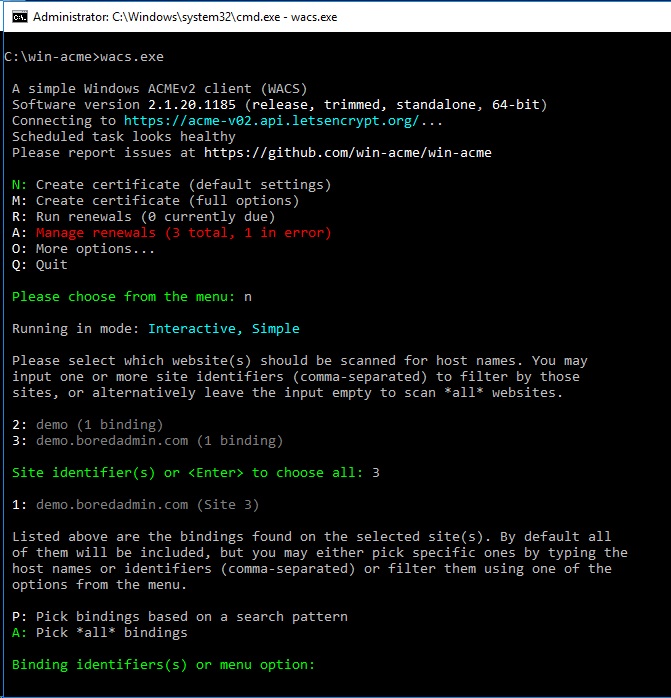
Binding identifiers or menu option is P. Pattern is *. The win-acme will install the certificate in the IIS.
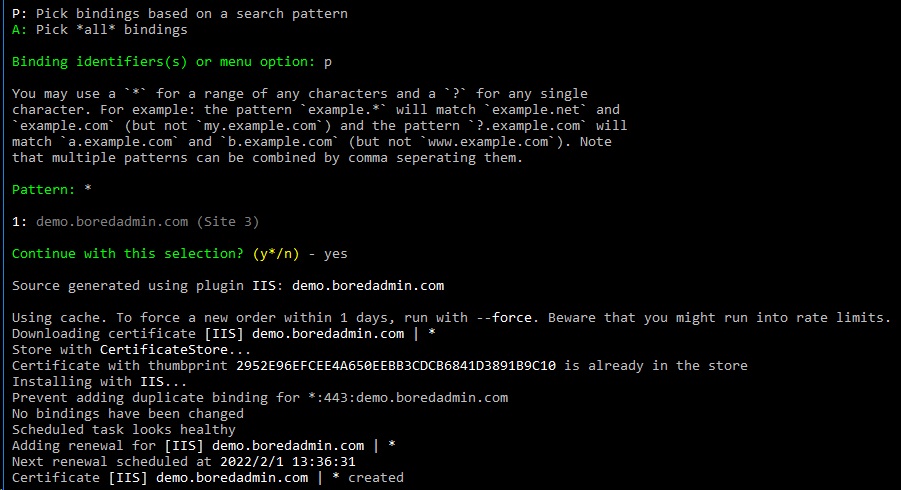
Open the internet information manager. Select the website and open bindings. select HTTPS site binding and click on the Edit. The SSL certificate has changed to the let’s encrypt issued certificate. If not you can change using the drop-down button in the SSL Certificate section.
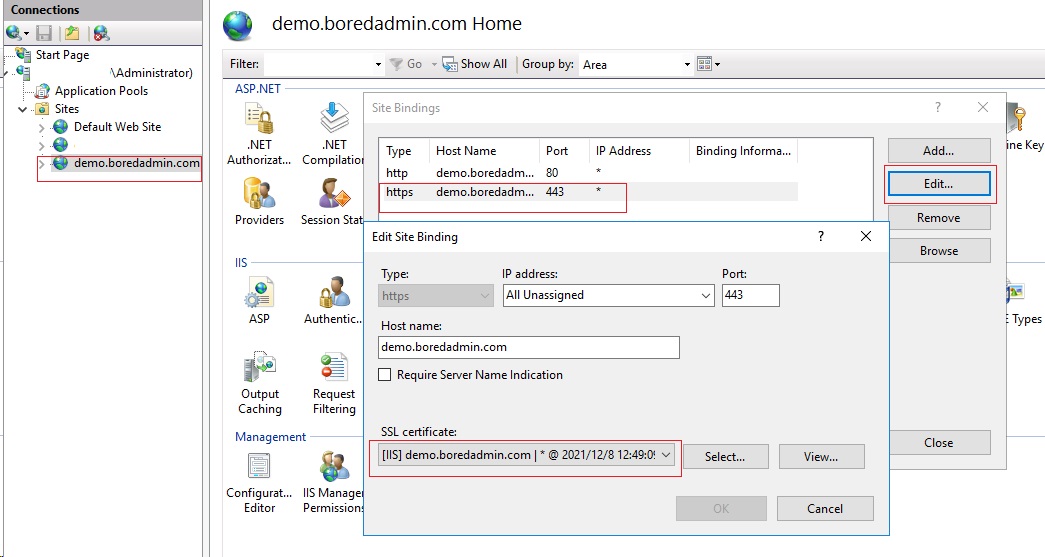
Restart the IIS and Browse the https://yoursitename.com. It will be secure now.
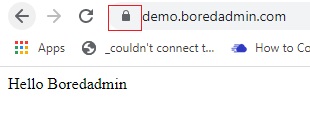
If you want to auto-redirect the HTTP to HTTPS please follow the link below.
https://boredadmin.com/http-to-https-iis/
