How to fix Hyper-V replica broker replication error?
While I was testing the replication of the test VM on Hyper-V 2019. Encountered the error that says replication error critical. Then after, I went for the replication health report, I found the error message below.
Replication error, critical replication error for the virtual machine ‘VM-NAME’, and replication is paused for virtual machines.
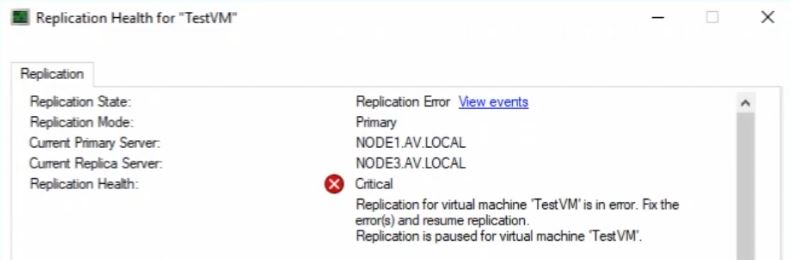
In the next step, I analyzed the event log, from the event viewer, I found the below error message.
Hyper-V could not find the virtual machine “VM-NAME” on Hyper-V Replication Broker.
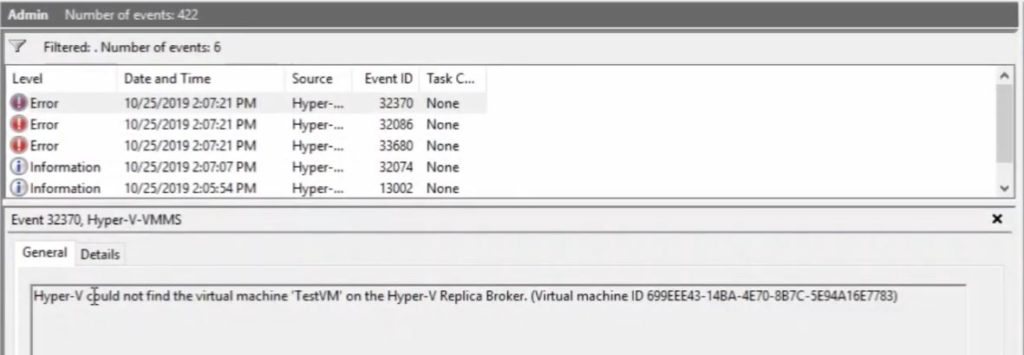
I found the solution. The solution is, do not create the additional folder in the root folder of the cluster shared. littleBits confused?
Okay, let’s go through the step by step to fix the Hyper-V replica broker replication error.
Fixing the previous mistakes
If you prefer step by step video guide, please follow the link below.
Step by step video guide to fix Hyper-V replica broker replication error.
In the below screenshot, you can see that I have created a “replica” folder inside the root folder of cluster shared storage, but I should not create the additional folder inside the root folder. Your default location to store replica files should be up to “Volume1” only.
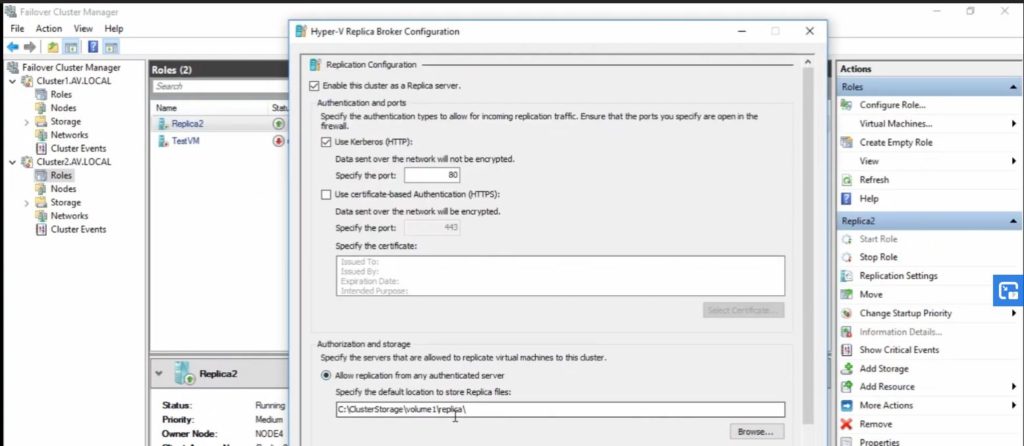
The first step, Disable or remove the replication of a virtual machine from the primary replication server.
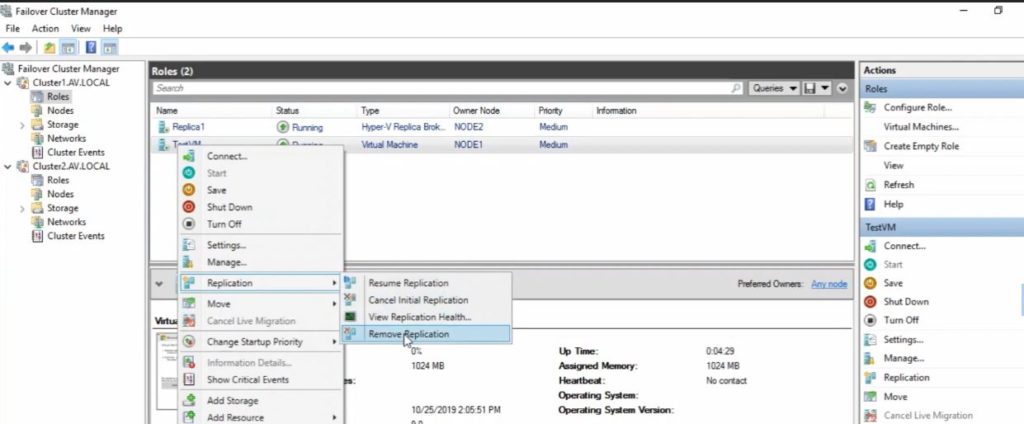
The second step, Remove or delete the failed or a corrupted replicated virtual machine from the secondary replication server. And delete from the secondary cluster nodes.
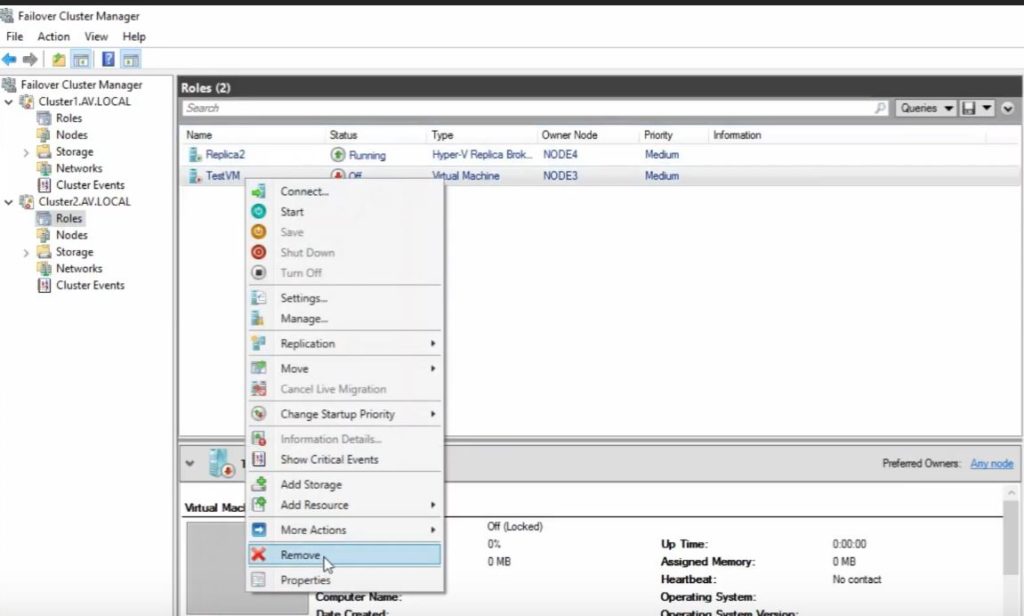
Here in the image below, there are 4 nodes. Node 1 and node 2 are members of cluster 1 which is replication server 1 and replica broker 1. The same configuration goes to node 3 and node 4. Delete the replication failed or corrupted VM from the secondary cluster nodes.
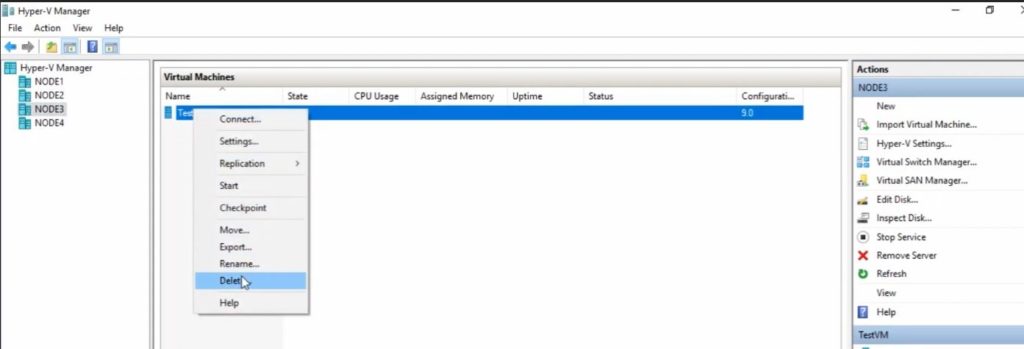
The third step, Disable the replication setting from the secondary cluster and unchecked the enable this cluster as replica server.
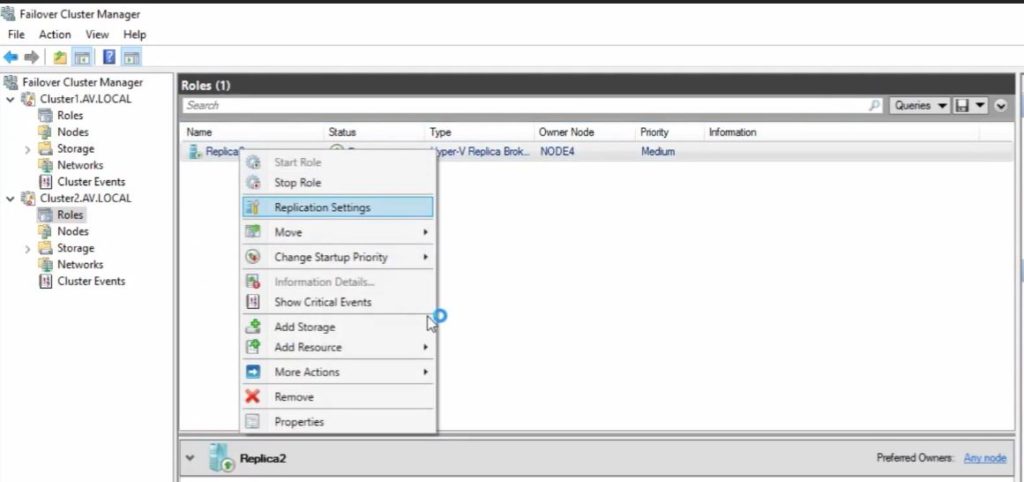
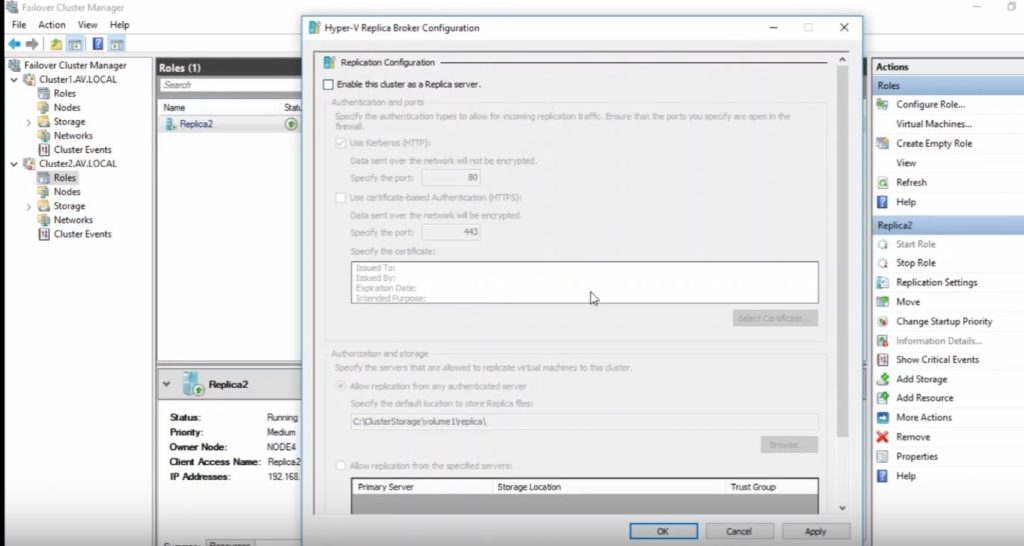
Enable and create replication using above recommendation.
The fourth step, go to primary cluster, select your virtual machine which you want to replicate, and enable replication again.
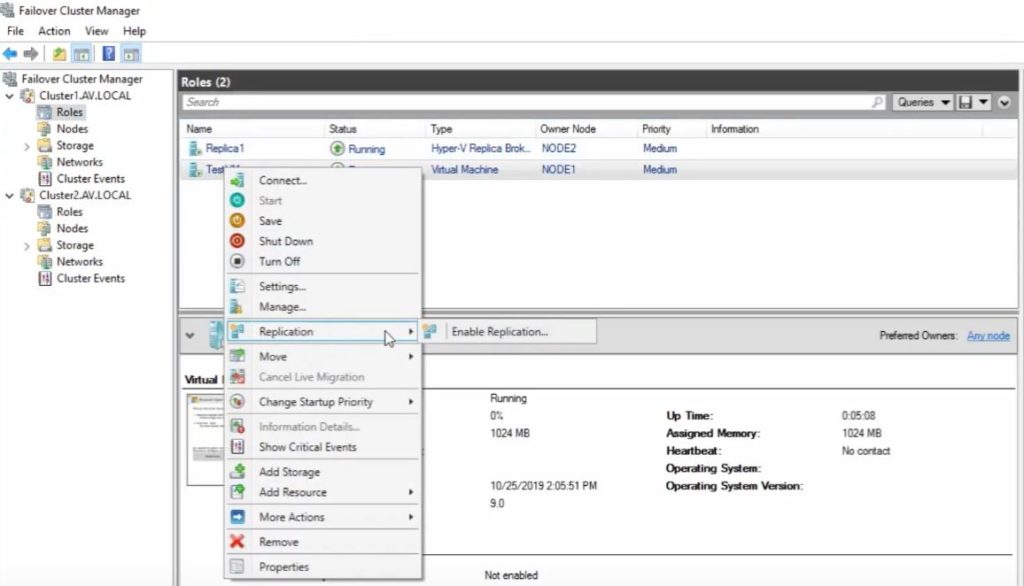
Now you will see the wizard of enable replication of “VM-name”, just click on Next. The next window will be specify replica server. Enter or browse your secondary replica server name and click on next. Now you will get an error message The specified replication server is not configured to receive replication from this server. Click on the configure server.
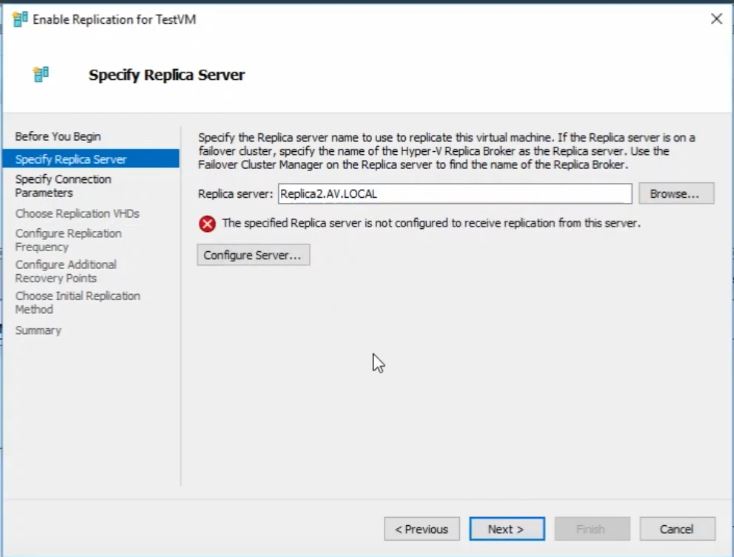
The fifth step, Check the “Enable this cluster as a replica server” option and “specify the default location to store replica files” should be the root folder which is volume 1.
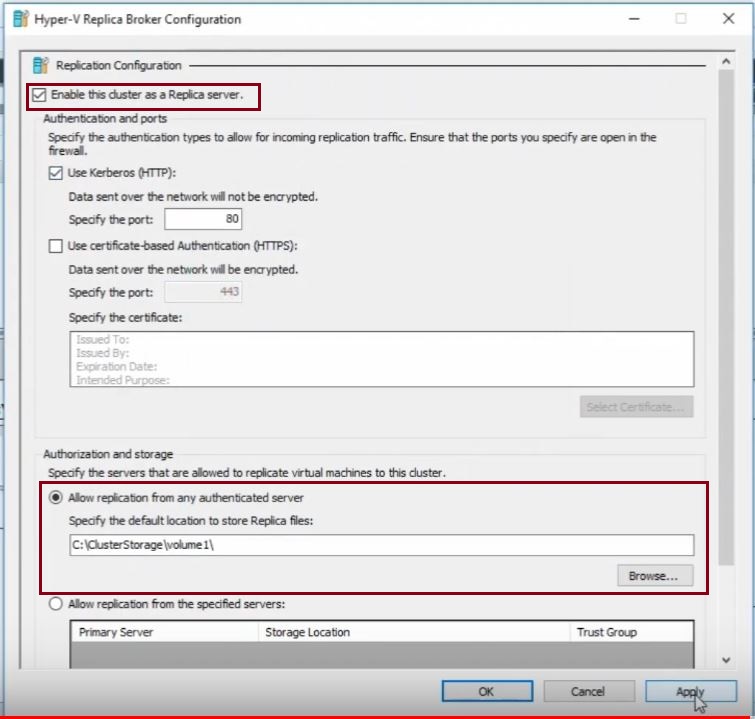
Rest of settings and configuration, leave it to defaults which you have configured earlier. It will take a few minutes to finish the configuration. You can see in the picture that replication is enabled.
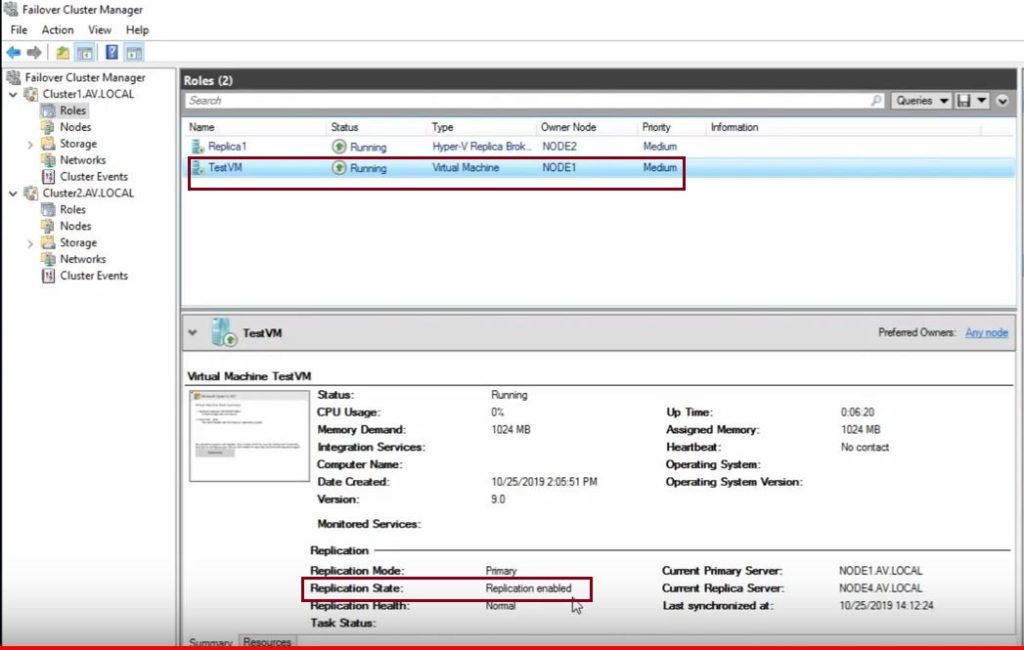
The seventh step, Select the replicated virtual machine (VM), Right-click and select replication, and select view replication health. You will see the GREEN.
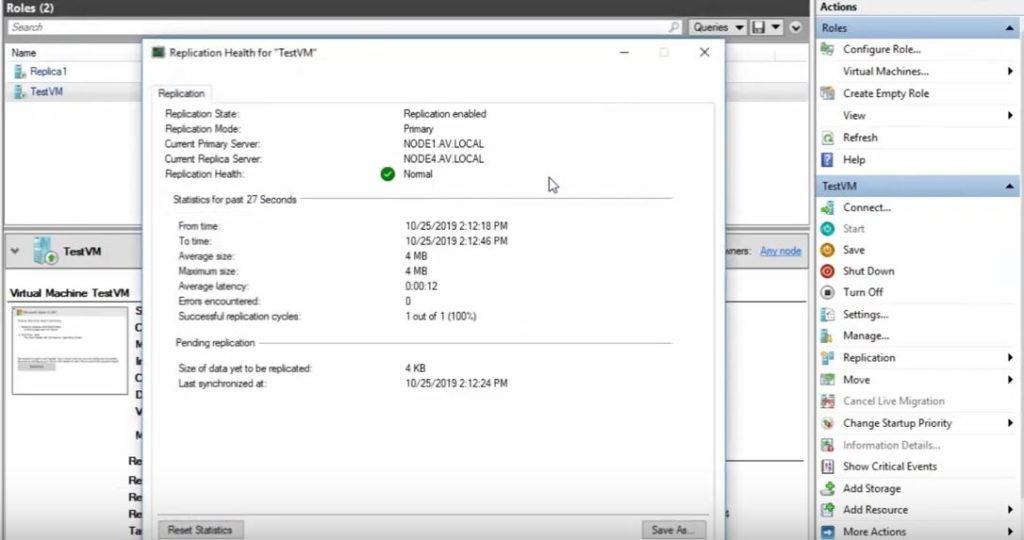
Hey guys, You have just solved the Hyper-V replica broker replication error.
Congratulation. …

you saved my day. Thank you.
How is not creating the sub folder a solution ?
Thanks alot!