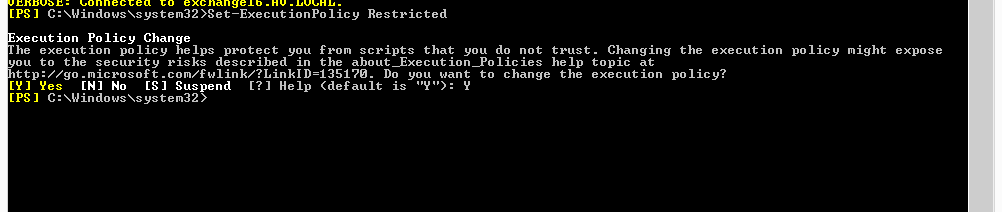How to fix the Exchange management shell and Exchange toolbox unable to open or load?
Exchange server is the email server including contacts, schedule, calendar features developed by Microsoft. It can be deployed on the Windows server OS. Exchange Server gives users access to the messaging platform from mobile devices, desktops, and browsers.
If we have an issue with Exchange .edb file or user mailbox, we need to run some PowerShell commands to fix the issue.
let’s start the topic, I had some issue while mounting the mailbox in exchange server 2019. To fix that issue I had to run some PowerShell commands. But it can not load the remote exchange ps1 command module. Because the system has disabled the run this script.
The exact message was, remote exchange ps1 can not be loaded because running script is disabled on this system.
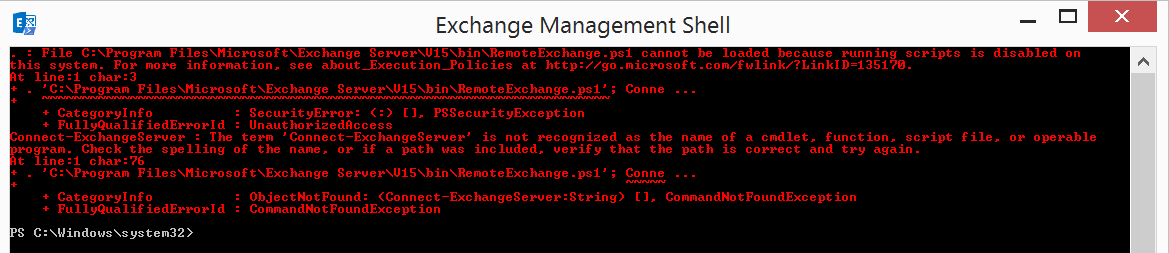
After that, I have tried to open the exchange toolbox to diagnosis the issue. I have encountered another issue.
MMC has been detected an error in the snap-in and will unload it.
Unload the snap-in and continue running.

So, I have started to do some research. And found that running script on the system is blocked or disabled. It is an execution policy. The execution policy is set to restricted on the system by default.
There are 6 types of execution policy, but in this topic, I’m going to explain about three.
Restricted: This is the default policy on Windows server 2012
AllSigned: It requires the signed script and configuration files from the trusted publisher.
RemoteSigned: It requires the signed script and configuration files from the trusted publisher if you are downloading from the internet. But If you are running the script on the local system, it will not check the signature.
So, I have decided to set the execution policy to RemoteSigned. Open Exchange management shell run as administrator. And run the command below. Press Y when it prompts the option.
Set-ExecutionPolicy RemoteSigned
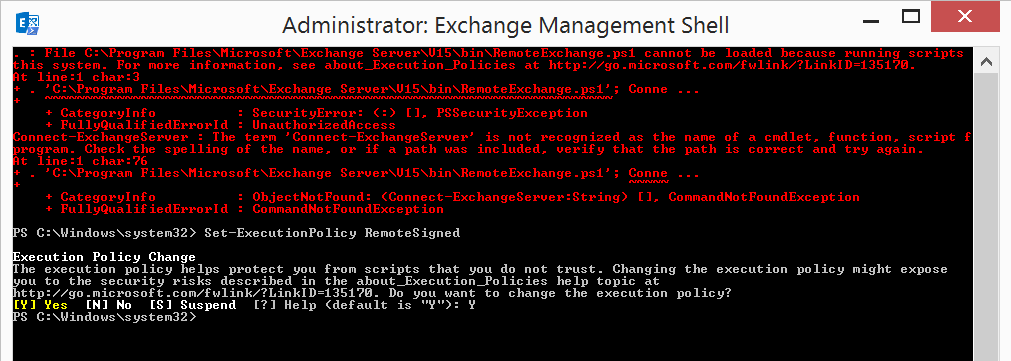
Now, Close the Exchange management shell and exchange toolbox and reopen them again.
Exchange management connected to the Exchange server successfully and Exchange toolbox also connected.

After finishing your work , don’t forget to set execution policy to the Restricted.