How to fix application server role, web server (IIS) configuration error in SharePoint?
You may have been encountered the application server role, web server (IIS) configuration error, and unable to download the components while installing the SharePoint. The exact error is “The tool was unable to install application server role, web server (IIS) role”.
This error occurred when you try to install SharePoint 2013 on windows server 2012 or a later version. To fix this issue, you need to follow few steps or prepare OS before starting the installation of SharePoint.
First step, turn off the IE enhanced security configuration.
Open the server manager, you can access the server manager via typing the server manager in the search windows in the server. Select local server in the left panel. Find the IE enhanced security and check them off on both profiles, administrators, and users. If the profile is ON position, you won’t be able to download the required components of the SharePoint using the pre-requisites tool.
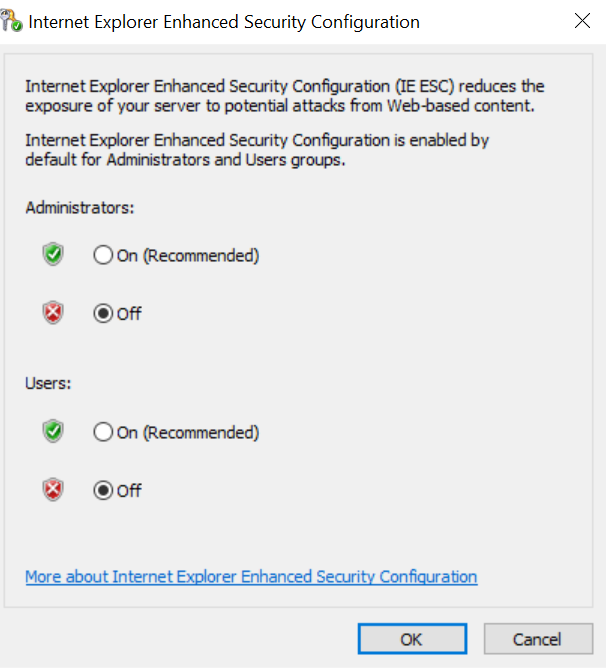
Second step, Create the ServerManagerCMD.exe application in C:\Windows\System32.
In the second step, you need to create the ServerManagerCMD.exe application in the c:\windows\system32 location. In the previous windows server (server 2008 and earlier) there is ServerManagerCMD.exe application or tool in the same location but in server 2012 and later versions of windows, it is renamed to the ServerMnager.exe only. When we try to run the pre-requisites, it tries to run or execute the ServerManagerCMD.exe but now we know that it has been renamed to ServerManager.exe.
So, Go to the “c:\windows\system32” location. Copy the ServerManager.exe and paste it in the same directory and rename it to the ServerManagerCMD.exe.
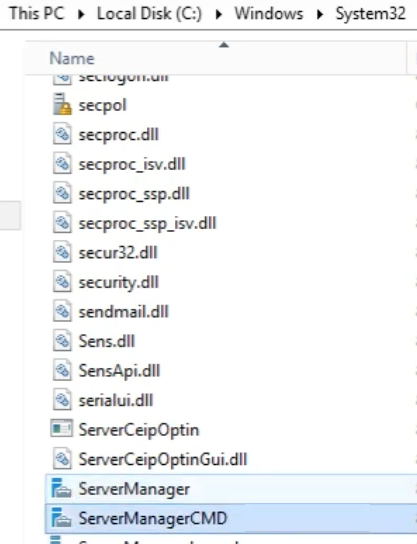
Third step, Configure the group policy.
In the third step, you need to configure the group policy. open the group policy editor (Edit group policy). Configure specify settings for optional component installation and component repair which is under the Local computer policy, Computer Configuration, Administrative Templates, and System.
Check the enabled and Contact Windows Update directly to download repair content instead of Windows Server Update Service (WSUS) options.
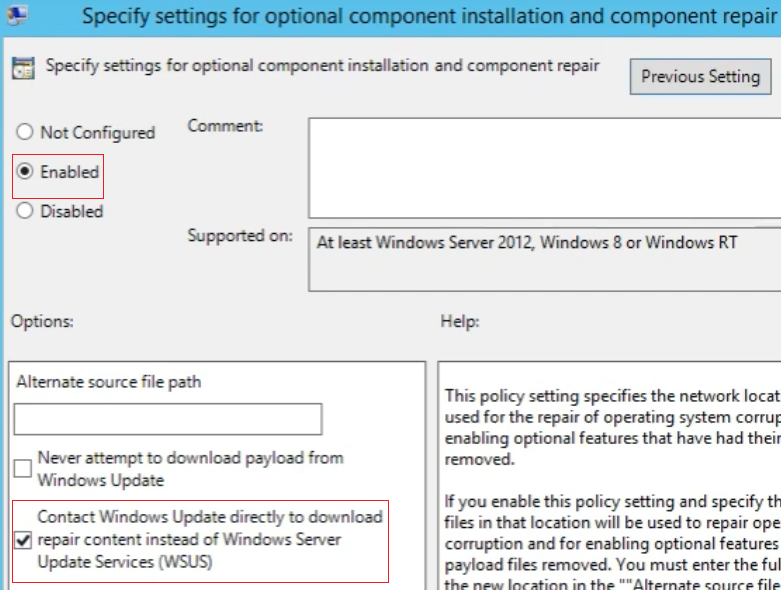
Fourth and final step , Run a few PowerShell commands to enable the web service (IIS) roles and features.
In this step you need to run some PowerShell commands to enable the IIS roles and features. If required, restart the system once.
Add-WindowsFeature
NET-WCF-HTTP-Activation45,NET-WCF-TCP-Activation45,NET-WCF-Pipe-Activation
45
Add-WindowsFeature
Net-Framework-Features,Web-Server,Web-WebServer,Web-Common-Http,Web-Static
-Content,Web-Default-Doc,Web-Dir-Browsing,Web-Http-Errors,Web-App-Dev,Web-
Asp-Net,Web-Net-Ext,Web-ISAPI-Ext,Web-ISAPI-Filter,Web-Health,Web-Http-Log
ging,Web-Log-Libraries,Web-Request-Monitor,Web-Http-Tracing,Web-Security,W
eb-Basic-Auth,Web-Windows-Auth,Web-Filtering,Web-Digest-Auth,Web-Performan
ce,Web-Stat-Compression,Web-Dyn-Compression,Web-Mgmt-Tools,Web-Mgmt-Consol
e,Web-Mgmt-Compat,Web-Metabase,Application-Server,AS-Web-Support,AS-TCP-Po
rt-Sharing,AS-WAS-Support,
AS-HTTP-Activation,AS-TCP-Activation,AS-Named-Pipes,AS-Net-Framework,WAS,W
AS-Process-Model,WAS-NET-Environment,WAS-Config-APIs,Web-Lgcy-Scripting,Wi
ndows-Identity-Foundation,Server-Media-Foundation,Xps-Viewer
Now you are good to go for the rest of the configuration. Run the pre-requisites one more time. At this time the tool will be able to check the Web Server (IIS) roles and features and the rest of the components will be downloaded and configured. And you will be able to install and configure the SharePoint 2013 on Windows server 2012 or later versions. Make sure that the system is connected to the internet this whole time.
